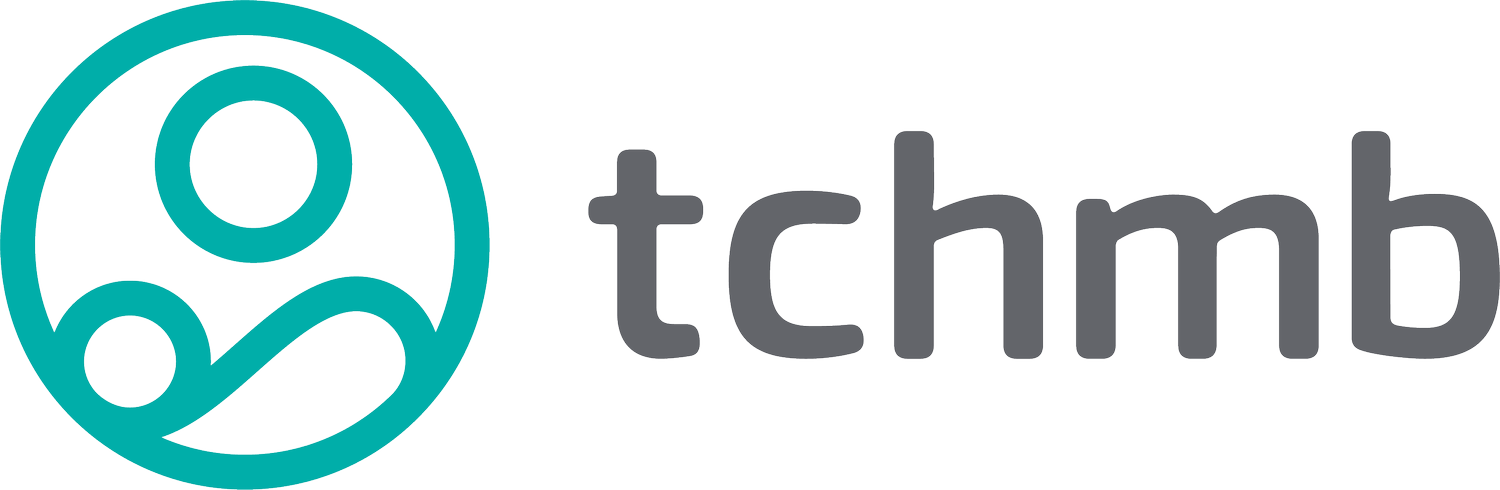PRINTING AND SAVING MAPS:
To print or to save the map as an image, click the printer icon in the top left corner of the map. The default “MAP_ONLY” Layout will produce an image of the way the map is currently displayed on your screen. Change the “format” so the map can be saved/printed in the appropriate format. If you would like to embed the map in a report or presentation, we suggest using the PNG32 format.
Click ‘Print’ to produce the image. A new tab with the map image will open. You can save or print it using your web browser’s options.
CHART INSTRUCTIONS:
To see factor scores related to risk in a group of ZIP codes, click on the task item in the panel. Click on “Use spatial filter to limit features”. Click on “only features intersecting a user-defined area”.
Select the drawing tool (i.e. point, line, circle, square) and follow the instructions as directed by the
cursor message.
For a single ZIP code, add a point on the ZIP code shape in the map.
To see the average factor scores for multiple ZIP codes, use a line or polygon to select the desired ZIP codes.
Click ‘Apply’ to generate a bar chart with the average risk scores in the selected ZIP codes. Hovering your
cursor over the bars will show you the score and the factor name for each measure.
You can click on the settings icon to customize the chart.